How to Start with a WordPress Blog in 5 Steps

Starting a blog can be both an exhilarating and overwhelming journey. The world of WordPress, while vast and varied, offers a plethora of options to ensure your site stands out. But with so many choices, how does one make the right decisions from the get-go?
In this article, we'll unravel the quintessential aspects of launching a WordPress blog. From the intricacies of hosting choices to the nuance of plugins, we're about to demystify the essentials to create a blog here, step by step.
1. Choosing the Right Hosting and Domain

Alright, let's get straight to it. If you're diving into the blogging scene, there are two big decisions to nail right from the start: your hosting and your domain name. Trust me, these choices can make a massive difference. Here's the lowdown:
Why Bother with Good Web Hosting?
Think of web hosting as the heart of your own blog.
- Speed: Nobody likes waiting around. If your site drags its feet loading up, people will bounce. Fast hosting keeps readers around longer.
- Uptime: You want your site up and running all the time, right? A good host ensures that.
- Security: The web can be a wild place. Secure hosting helps keep the nasty stuff out and has your back with backups just in case.
Hosting Options and Top Picks
There's no one-size-fits-all with hosting. Here are some options:
- Shared Hosting: Great for newbies or smaller blogs. It's like flat-sharing for websites. Check out Bluehost or HostGator.
- VPS Hosting: A step up. You get more power and control. DigitalOcean is a solid shout.
- Dedicated Hosting: This is the penthouse suite of hosting. Your site rules the roost. SiteGround and InMotion Hosting are top dogs here.
- Managed WordPress Hosting: If you don't want to sweat the techy stuff, these guys have got you. WP Engine and Kinsta know their game.
Picking That Perfect Domain Name
Your domain name is your street address on the web. Here's how to make it snappy:
- Relevance: Keep it connected. Blogging about UK street food? How about “UKStreetFood.com”?
- Easy to Remember: Make it catchy and simple. No tongue twisters.
- Keep it Clean: Ditch numbers or hyphens. They just complicate things.
- Domain Extension: '.com' is cool, but don't sweat it. '.co.uk', '.net', or even '.blog' work just as well.
To wrap it up, good hosting and a memorable domain aren't just geeky details – they're game changers. Get these right, and you're setting yourself up for a win.
2. Installing WordPress

Alright, let's chat about WordPress, the world-famous website-making tool. If you've ever wondered what makes it tick and why it’s such a hot topic in the blogging universe, stick around.
What Exactly is WordPress?
Imagine wanting to build a house but not knowing how to lay bricks. WordPress is kind of like that magic wand that gets your house up without you needing to be a master builder. In essence, it's a platform that lets you build and manage websites, even if coding sounds like a foreign language to you.
Why Should You Choose WordPress?
- Super User-Friendly: You don’t need to be a techie. If you've ever written an email or messed around in a Word document, you're more than ready for WordPress.
- Big-Time Popularity: A staggering chunk of the web runs on WordPress. It's the popular kid in the web-building playground and for a bunch of good reasons.
- Mega Flexibility: Think of WordPress as digital clay. Whether you're crafting a modest personal blog or a sprawling online shop, it can mold to whatever you fancy.
- Community Buzz: With millions using WordPress worldwide, there's this massive, friendly neighborhood out there. Whatever hiccup you run into or feature you're after, chances are, someone's got the solution.
How Do You Get WordPress Set Up?
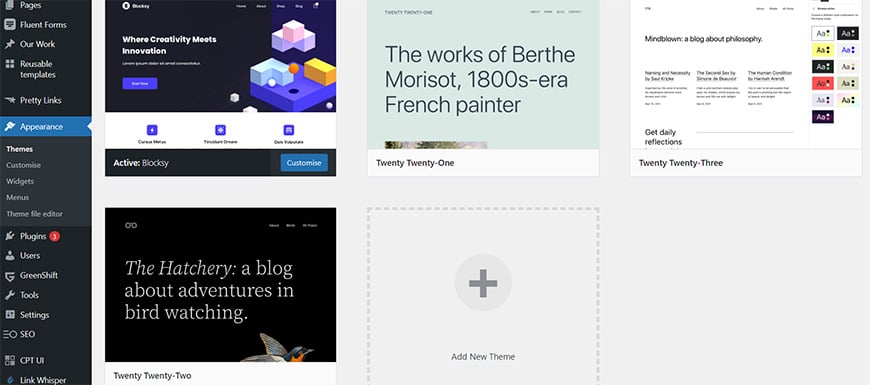
So, sold on WordPress? Brilliant choice! Now, let’s talk installation:
Many hosting services come with a breezy one-click WordPress install. Yep, just one click and the foundation WordPress site's laid.
By picking WordPress, you're not just getting a platform. You're signing up for simplicity, versatility, and a world of possibilities. So, dive in, get it installed, and see where your creativity takes you!
3. Selecting a Theme
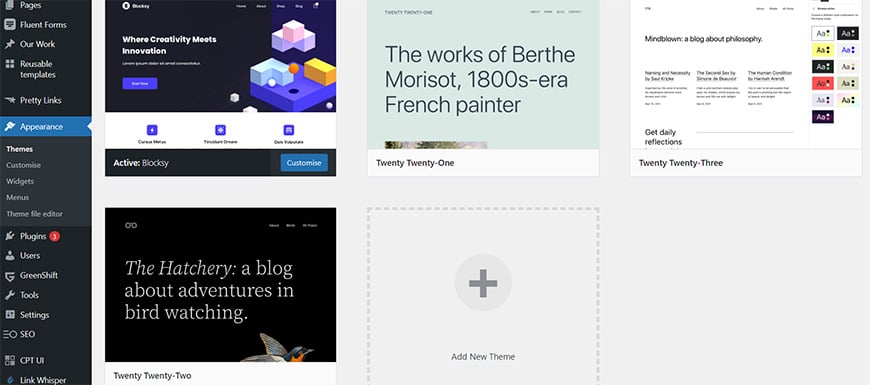
With WordPress up and running, you're now staring at a blank canvas. It's an exhilarating feeling, but every canvas needs its masterpiece. This is where WordPress themes stride in.
What's a WordPress Theme Anyway?
A theme is the wardrobe of your website. It’s not just about dressing it up; it’s about function, usability, and setting the mood for your visitors. It determines the visuals, layouts, fonts, and the entire user journey WordPress website.
Why the Right Theme Matters:
- First Impressions: Visitors form opinions in seconds. A polished, well-thought-out theme ensures they're hooked right from the start.
- Functionality: Themes are versatile. Whether you need features for a food blog or an online booking system, there’s a theme tailored for it.
- Mobile Responsiveness: Many surf the web on their phones. Ensure your theme looks smashing on both desktop and mobile.
- Speed: A clean, well-coded theme translates to faster page loads, a vital aspect of user experience.
Finding Your Perfect Theme:
- Free vs. Premium: WordPress boasts a plethora of free themes, perfect for those just starting out. But premium themes, which come at a price, often offer advanced features and dedicated support.
- Custom Themes: Consider hiring professional web designers to craft a custom theme from scratch. This allows your site to stand out, be unique, and cater precisely to your needs. It's an investment, but if you're serious about your blog and brand, it's a stellar choice.
- Check Reviews and Ratings: Before diving in, see what the community says. Glowing reviews? That's a green flag.
In essence, selecting a theme is akin to choosing the ambiance for a room. It’s the first thing noticed and the last thing remembered. Whether you opt for readily available themes or a custom one, ensure it resonates with your vision.
4. Configuring Essential Settings

After installing WordPress and selecting your theme, it's essential to tweak a few foundational settings to ensure your blog operates seamlessly and exudes professionalism.
Site Title & Tagline
Navigate to 'Settings' > 'General' and set your WordPress website site title and tagline. This isn't just about branding your WordPress site; it immediately informs visitors about the nature of your next blog post.
Timezone, Date & Time Format
While in the 'General' settings, set your timezone to ensure scheduled posts are timely. Adjust the date and time format to resonate with your regional preferences or personal tastes.
Permalinks
Go to 'Settings' > 'Permalinks'. Here, you set your URL structures. For SEO purposes, the "Post name" option is recommended, creating clean URLs like ‘yourwebsite.com/post-name’.
Reading Settings & Search Engine Visibility
In 'Settings' > 'Reading', decide if your homepage displays your latest blog posts or a static page. Set the number of blog posts you'd like visible on your main blog page and in syndication feeds. Critically, ensure the "discourage search engines" option is unchecked. This guarantees search engines like Google can index your site, which is vital for organic traffic.
Discussion Settings
Within 'Settings' > 'Discussion', refine how you'd like to manage comments. Determine if you'd like manual approval or if comments should auto-close after a specified period.
Media Settings
Under 'Settings' > 'Media', standardise default sizes for uploaded images, ensuring visual consistency throughout your whole blog post.
Privacy Settings
With digital privacy a paramount concern, head to 'Settings' > 'Privacy' to select or craft your site's privacy policy page.
Fine-tuning these settings from the outset not only ensures a streamlined user experience but also solidifies your first blog post's professional stance. Think of it as prepping the stage before the show, ensuring every light and sound cue is spot-on.
5. Must-have Plugins for a WordPress Website
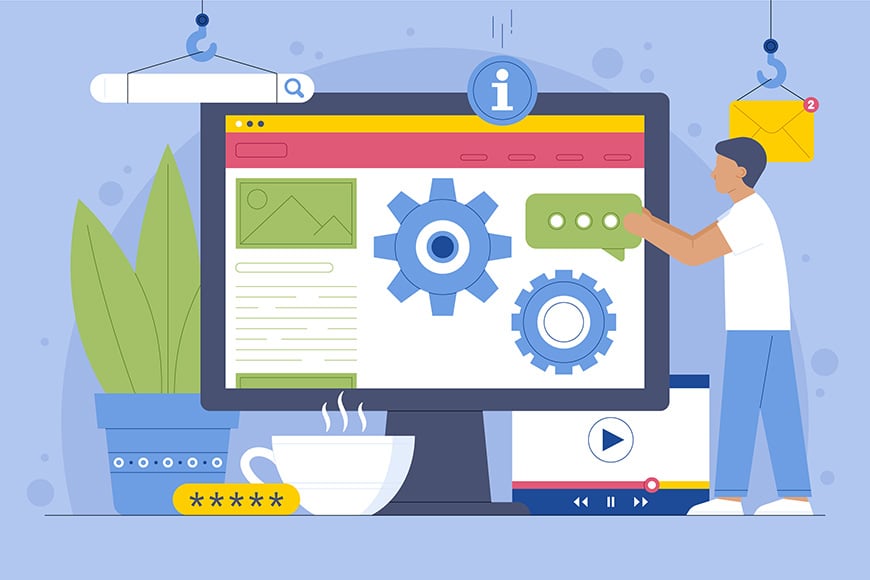
Plugins are to WordPress what apps are to smartphones: they add functionalities, enhance performance, and optimise the overall experience. But with thousands of plugins available, how do you discern the essential from the optional? Let's break down some must-have plugins every WordPress blog should consider:
SEO (Search Engine Optimisation)
Why it's crucial: SEO is the linchpin of web visibility. It ensures that your site address or blog ranks well on search engines, drawing organic traffic and boosting credibility.
Recommended Plugin: SEOPress – A robust tool that for search engine results aids in content optimisation, crafting meta titles, setting focus keywords, and much more.
WordPress Security
Why: Security is paramount. No one wants a hacked website.
What it does: Wordfence is a plugin that provides a firewall, real-time threat defense, and monitoring, ensuring your site remains fortified against cyber threats.
Website Backup
Why: Data loss can be devastating.
What it does: UpdraftPlus facilitates easy backups and restorations. Schedule regular backups to your preferred location, be it Dropbox, Google Drive, or elsewhere.
Caching
Why it's crucial: Website speed significantly impacts user experience and SEO rankings. Caching reduces server load times, delivering content faster to your audience.
Recommended Plugin: Perfmatters – Streamlines your website by optimising scripts, preloading resources, and implementing advanced caching techniques.
Anti-Spam
Why it's crucial: Spam comments are not just annoying; they can harm your site's reputation and SEO. Effective spam protection keeps your site link comments section clean and credible.
Recommended Plugin: Antispam Bee – Efficiently filters spam comments without requiring captchas or sending user data to third-party services.
Image Optimisation
Why it's crucial: Large image files weigh down your site, resulting in slower page loads. Optimising images ensures visual quality without compromising speed.
Recommended Plugin: ShortPixel – Automatically compresses and optimises images, maintaining high quality while improving page speed.
Contact Form
Why it's crucial: A direct communication line between you and your readers fosters engagement and trust. Contact forms facilitate this, allowing readers to reach out seamlessly.
Recommended Plugin: Fluent Form – Craft intuitive contact forms with a user-friendly interface, ensuring reader queries reach your inbox effortlessly.
Social Icons
Why: Social media is an influential platform for sharing and visibility.
What it does: Add social media icons to your posts and pages, making it simple for readers to share your content.
Installing these plugins is like equipping your blog with the best tools in the shed. They ensure smooth operations, optimal user experience, and robust protection. While there are many other plugins out there, starting with these will place you on a firm foundation.
Conclusion
Embarking on your blogging journey is not just about setting up a website—it's about creating a space that resonates with your voice and vision. With the foundational knowledge you've now acquired, you're well-prepared to make informed decisions as you shape your WordPress blog. As you move forward, remember to keep your content at the heart of it all, because that's where the magic truly lies. So, whether you're sharing expertise, narrating experiences, or inspiring readers, do it with passion and purpose. Happy blogging!
Let's work together!
From building and managing websites, to helping you grow your business through through various digital marketing channels, we're here to support you on your digital journey. Contact us today to learn more.





